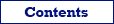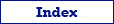Printing Full Dataset
To print the table data from open database, use Tools | Print Table... menu or Print table button ![]() .
.
Data are printed as they appear in the grid, including graphic data. Only visible columns are printed. If the grid width does not fit to the printer page width, additional pages will be added. Columns that do not fit are transferred to new pages in their entirety, without breaks.
Using this tool along with customizing data grid columns, it is possible to produce simple database tabular reports.
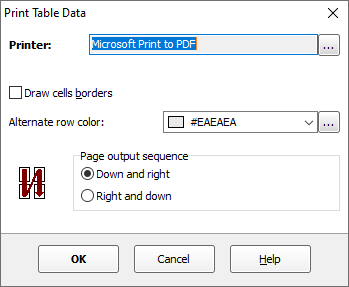
Print options:
Title - specify the title; it will be shown before the table data. It can be empty.
Cell borders - set this option to have each cell drawn with borders.
Alternate row color - specify background color for every second row. The color must be specified in hexadecimal form, which is made up of sharp symbol (#), followed by three hex numbers, rr, gg, bb, that give values for red, green and blue, respectively; for example, #FF0000 represents red. If you don't want to highlight every second row, leave this field blank.
Page output direction - specify the sequence, in which multiple pages should be outputted (meaningful for cases when total table width is wider than page width).
Note: Before printing, make sure the data are rendered to pages correctly. You can change widths of columns and heights of the rows in the grid, reorder columns and hide columns, which you don't want to print.
In Exportizer Pro and Exportizer Enterprise, you can flexibly customize the colors and fonts of the data before printing them.
It is possible to preview formatted pages before sending them to the printer:
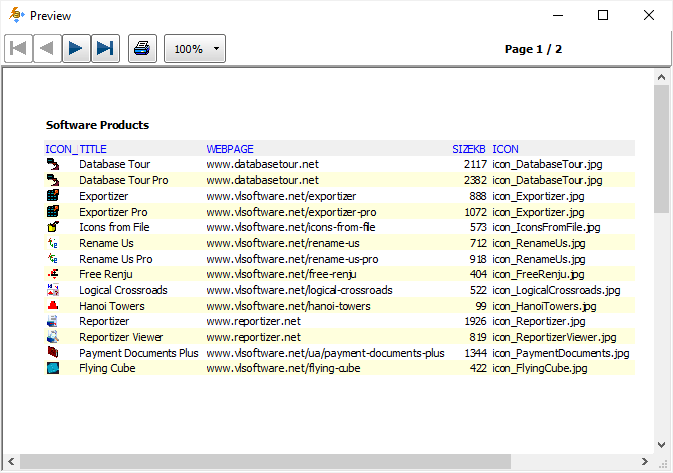
Printing Current Row
It is possible to print the current row of the open dataset as a Name-Value list, for example:
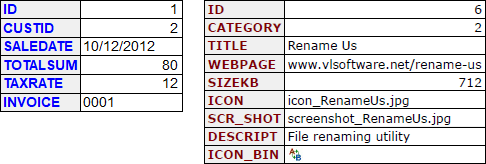
There are two ways to do that:
- Choose Tools | Print Current Row... menu. This way uses the above-mentioned dialog to choose the printing settings.
- Turn the table to the single record view, right-click the table and choose Print Current View. The data are printed with default settings.
See also