Before trying to connect an Oracle database in Exportizer, make sure your local tnsnames.ora file contains the entry of this database. Usually, this file is located in ORACLE HOME\NETWORK\ADMIN directory. ORACLE HOME is the directory into which all Oracle software is installed; it is referenced in the application as Vendor homepath parameter (see below). Each database entry in the tnsnames.ora file has the following basic format:
database_name =
(DESCRIPTION =
(ADDRESS_LIST =
(ADDRESS = (PROTOCOL = TCP)(Host = hostname)(Port = port))
)
(CONNECT_DATA =
(SERVICE_NAME = service_name)
)
)hostname, port, service_name are attributes of your Oracle database. If you don't know them, ask your database administrator.
database_name is a custom name for the database entry; you use it in Exportizer and other database applications.
Here is an example of a database entry in the tnsnames.ora:
main_db =
(DESCRIPTION =
(ADDRESS_LIST =
(ADDRESS = (PROTOCOL = TCP)(Host = 192.168.100.100)(Port = 1521))
)
(CONNECT_DATA =
(SERVICE_NAME = DWH_MAIN)
)
)The file may contain multiple database entries. Try to put each entry on a separate line. No other separators are required. To learn more about tnsnames.ora file, please read Oracle documentation.
So, you can connect Oracle databases in Exportizer using these ways:
1. Opening through FD interface. Select FD interface, click Oracle, then fill all needed database parameters. Consult with your database administrator on how to choose correct parameters.
Example of configuring a database connection:
(highlighted are required parameters)
| Vendor homepath | C:\app\product\12.1.0\client_1 |
| Database | main_db |
| OS authentication | No |
| Authentication mode | Normal |
| Charset | WE8MSWIN1252 |
| Application name | Exportizer Enterprise 8 |
| User name | dexter |
| Password | ******** |
| SQL command separator | <sqlplus> |
2. Opening through ODBC DSN. Create (if it does not exist yet) an ODBC DSN of the corresponding type using Windows ODBC Data Source Administrator, and point it to your database. Then select ADO or BDE interface, choose ODBC data source option and then select the needed ODBC DSN from the drop-down list.
3. Opening through connection string (interface: ADO). Select Connection string option and write a connection string. This way is the most flexible one because it allows to specify many additional parameters in the connection string and override standard Exportizer connection behavior. But it is recommended basically for advanced users. Here are basic connection strings (more examples and details can be found in the Internet):
Provider=msdaora;Data Source=MyOracleDB;User Id=myUsername;Password=myPassword; (Microsoft OLE DB Provider for Oracle must be installed)
Provider=OraOLEDB.Oracle;Data Source=MyOracleDB;User Id=myUsername;Password=myPassword; (Oracle Provider for OLE DB must be installed)
Driver={Microsoft ODBC Driver for Oracle};ConnectString=OracleServer.world;Uid=myUsername;Pwd=myPassword; (Microsoft ODBC Driver for Oracle must be installed)
Provider=MSDASQL.1;Extended Properties="DSN=ORACLE_DB;UID=MyUsername;PWD=MyPassword"
Attention
- This database type is supported only in Exportizer Enterprise and Exportizer Pro (the latter one can open such databases via ODBC only).
- Oracle client must be installed. The bit-version of it (32 or 64) must match the bit-version of the application.
- When choosing the ODBC option, please make sure the corresponding ODBC driver installed and the bit-version of it matches the bit-version of the application (32 or 64).
Notes
- Each Exportizer edition has both 32-bit and 64-bit versions. You can install both and use them depending on what type of database you need to work with.
- You can invoke the ODBC Data Source Administrator directly from Exportizer when it was launched in administrator mode:
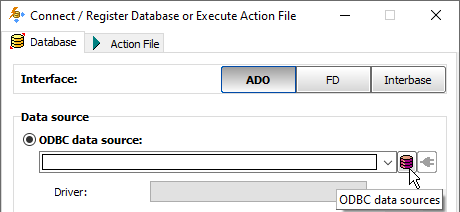
See also



