You can open text and CSV files in Exportizer using these ways:
1. Opening through ODBC DSN. Create (if it does not exist yet) an ODBC DSN of the corresponding type using Windows ODBC Data Source Administrator, and point it to the folder which contains the needed files. Then select ADO or BDE interface, choose ODBC data source option and then select the needed ODBC DSN from the drop-down list.
2. Opening by specifying file name (interface: ADO or BDE). Select File option and then browse for the needed file.
3. Opening by specifying folder name (interface: ADO or BDE). Select Folder option, select a driver from the drop-down list, and then browse for the folder with needed files.
4. Opening through connection string (interface: ADO). Select Connection string option and write a connection string. This way is the most flexible one because it allows to specify many additional parameters of the database connection. It is recommended for advanced users. Here are basic connection strings (more examples and details can be found in the Internet):
Provider=Microsoft.Jet.OLEDB.4.0;TEXT;DATABASE=C:\MyCSVFolder; (32 bit)
Provider=MSDASQL.1;Extended Properties="DefaultDir=C:\MyCSVFolder;Driver={Microsoft Text Driver (*.txt; *.csv)};DriverId=27;Extensions=asc,csv,tab,txt;"
Driver={Microsoft Text Driver (*.txt; *.csv)};Dbq=C:\MyCSVFolder;Extensions=asc,csv,tab,txt; (32 bit)
Driver=Microsoft Access Text Driver (*.txt, *.csv);Dbq=C:\MyCSVFolder; Extensions=asc,csv,tab,txt; (64 bit)
Note: The first connection string is recommended when opening text files in Unicode encoding (in the 32-bit environment).
Attention
- If you have problems with opening text or CSV file in Exportizer or its field structure is not as you expected, it probably means that the file does not have a schema describing its field structure or the schema was incorrectly defined.
- When choosing the ODBC option, please make sure the corresponding ODBC driver installed and the bit-version of it matches the bit-version of the application (32 or 64).
- The application architecture (32 or 64) must match with the architecture of the used third-party components (ODBC drivers, OLEDB providers etc).
Notes
- Each Exportizer edition has both 32-bit and 64-bit versions. You can install both and use them depending on what type of database you need to work with.
- You can invoke the ODBC Data Source Administrator directly from Exportizer when it was launched in administrator mode:
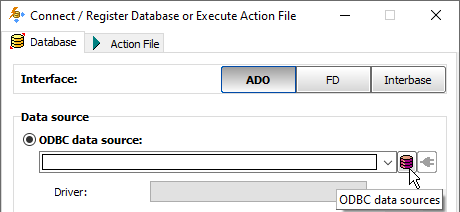
See also



