You can open Microsoft Access 2007+ databases (.accdb) in Exportizer using these ways:
1. Opening by specifying file name (interface: ADO). Select File option and then browse for the needed file.
2. Opening through connection string (interface: ADO). Select Connection string option and write a connection string. This way is the most flexible one because it allows to specify many additional parameters in the connection string and override standard Exportizer connection behavior. But it is recommended basically for advanced users. Here are basic connection strings (more examples and details can be found in the Internet):
Provider=Microsoft.ACE.OLEDB.12.0;Data Source=C:\MyData\myAccess2007file.accdb;Persist Security Info=False; (Microsoft ACE must be installed)
Provider=Microsoft.ACE.OLEDB.12.0;Data Source=C:\MyData\myAccess2007file.accdb;Jet OLEDB:Database Password=MyDbPassword; (Microsoft ACE must be installed)
Driver={Microsoft Access Driver (*.mdb, *.accdb)};Dbq=C:\MyData\MyAccessDB.accdb; (Microsoft Access accdb ODBC Driver must be installed)
Driver={Microsoft Access Driver (*.mdb, *.accdb)};Dbq=C:\MyData\MyAccessDB.accdb;SystemDB=C:\MyData\MyAccessDB.mdw; (Microsoft Access accdb ODBC Driver must be installed)
3. Opening through ODBC DSN. Create (if it does not exist yet) an ODBC DSN of the corresponding type using Windows ODBC Data Source Administrator, and point it to your database file. Then select ADO or BDE interface, choose ODBC data source option and then select the needed ODBC DSN from the drop-down list.
Attention
- This database type is supported only in Exportizer Enterprise and Exportizer Pro (the latter one can open such databases via ODBC only).
- Usually, if Microsoft Office 2007+ installed, Microsoft ACE installed too. Anyway, you may download and install Microsoft Access Database Engine 2010 Redistributable; ensure you download and install the bit-version that matches the bit-version of the application (32 or 64).
- When choosing the ODBC option, please make sure the corresponding ODBC driver installed and the bit-version of it matches the bit-version of the application (32 or 64).
Notes
- Each Exportizer edition has both 32-bit and 64-bit versions. You can install both and use them depending on what type of database you need to work with.
- You can invoke the ODBC Data Source Administrator directly from Exportizer when it was launched in administrator mode:
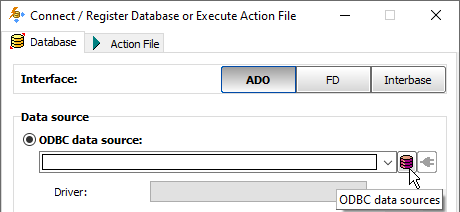
See also



